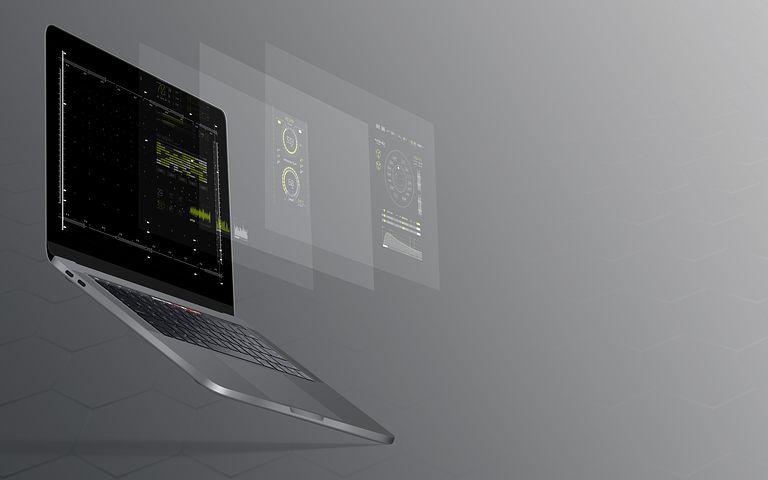After your website is designed and the content has been created, you may think it is time to make it public. However, there are a few more steps to take before your website is ready to be seen by the public.
We’ve put together a launch checklist to help make your website go live without a hitch.
1. Check for little errors
It is important to proofread your work carefully to catch any errors. Take a few minutes to go back and check your work for mistakes. Try to be as specific as possible to reduce the amount of text.
It is important to ensure that your website is easy to read. This can be achieved by breaking up large text blocks into shorter paragraphs, adding clear headings and using lists. Dynamic text, such as alert boxes, can also be used to help improve the readability of your website.
Also, look for other little issues with audio files, videos, or dummy text:
- Content should be easy to read – font size, short sentences, bullet points, lots of white space
- Images must be optimized, properly labeled and have alt text
- Audio and video files need to work properly
2. Make sure you have a contact page
A contact page on your website allows visitors to get in touch with you, which can add credibility and improve the trustworthiness of your website.
3. Set up Google Analytics
Any business that wants to be successful should install some sort of analytics tool to measure statistics like daily unique hits, monthly page views, and browser statistics. This data is crucial for understanding how your website is performing and assessing your conversion rates.
When you launch a site, you might want to track its traffic and learn about your audience. With Google Analytics, you can monitor:
- the general profiles of your visitors
- what devices visitors use
- your most popular pages, posts, and products
- user behavior and engagement
- conversion rates
- how marketing campaigns perform
- how fast your site loads
- the sources of traffic
- a lot more data
You can benefit from Google Analytics data by implementing it on your website through WordPress.
4. Test your site’s usability
It is important for both conversion rates and overall SEO that usability is considered. To get an accurate perspective, you need to look at your website as a visitor would.
- Ensure that images are optimized for speed
- In particular, test all call-to-action forms and contact forms
- On a multi-user site, check the login procedure, roles, and credentials
- Check out overall experience through the eyes of a user consuming content on the website
- In case you’ve put autoresponders in place, make sure they respond as you intended
- If your website is going to accept payments, do a test run of each step in the purchase/payment process, including the success page redirect. This includes downloads, sign-ups, shopping cart functions, payment processing, email notifications, buttons, and links
5. Make sure your navigation works
Your website should be easy to navigate so that visitors always know which button to click next. Additionally, your on-site search should work smoothly and accurately. To make sure your website is user-friendly, try navigating through it as a casual visitor would.
Creating a great navigation structure is essential for any website.
6. Check for mobile-friendliness
It is now essential to test if a website is compatible with mobile devices before launching the website. This is because Google is focusing on mobile-first indexing. This means that your website must be mobile-friendly and must work well on mobile devices as it does on desktop devices.
In other words, your website should be designed in a way that is easy to read on mobile devices, with the same content appearing on both the mobile and desktop versions of your site. Navigation should be easy to use, and buttons should have enough space between them, etc.
Google provides a mobile-friendly testing tool to help users ensure their website meets Google’s standards for mobile-friendliness.
7. Review browser compatibility
In order to get a full picture of how your website is performing, you need to check it in different browsers, not just the one you normally use.
It is essential that your website is compatible with different browsers. There is no need for it to be perfect, but everything should run smoothly and the user should not encounter any issues. The most popular browsers to test are Internet Explorer 6, 7 and 8, Firefox 3, Safari 3, Chrome, Opera and the iPhone.
There are free tools, like Browsershots, that can help you with this. Browsershots uses computers at different locations to open your website in various browsers and then captures screenshots of your web pages in those browsers. Those screenshots are then uploaded to a central dedicated server for you to review.
8. Run compatibility testing
If you are having trouble with your plugins not working correctly, you should try running a compatibility test using a plugin like PHP Compatibility Checker. This will help to avoid any errors that could occur from updates to your plugins, themes, or WordPress itself.
9. Get ready for 404s
Checking your forms for validation is another defensive design technique. Try submitting unusual information in your form fields, such as lots of characters or letters in number fields, to see if there is an error. If there is an error, make sure the user is provided with feedback so they can fix it.
Even though 404 errors are unlikely to occur on a new website, there is still a chance that a visitor may accidentally land on a “Page Not Found” error message. To prevent losing visitors and improve user experience, it is a good idea to create a custom 404 page.
Additionally, you can set up email alerts to track 404 errors from the moment your site goes live, and fix them early.
10. Make sure URLs are correct
Once a site is transferred from the staging area to production, it is often necessary to change all URLs. Be sure to check that all URLs are accurate on the live site before continuing through the website launch checklist.
11. Make sure you have clear calls-to-action
This is one check you cannot afford to ignore – ensuring the site has clearly defined call to action elements. Call to actions help funnel your visitors to the most important locations. Or, they can help you build an email list, if that is your goal.
12. Install and configure an SEO plugin
You can improve your WordPress site for search engines by installing the Yoast SEO plugin or another SEO plugin. Each page on your site should have a unique title and meta description, and be optimized for keyword usage. You can find more information on basic WordPress SEO online.
13. Configure your permalinks
Configure permalinks so that they are easy to remember, more usable, and more SEO-friendly.
14. Check your XML sitemaps/HTML sitemap
If you want major search engines to be able to index your website easily, you can add a sitemap.xml file to your root directory. This file tells crawlers where to find all the pages on your website. XML-Sitemaps can generate this file for you automatically. Once it’s been created, you just need to upload it to your root directory so that it’s located at www.mydomain.com/sitemap.xml.
If you use WordPress, you can install the Google XML Sitemaps plug-in, which automatically updates your sitemap when you add new posts. You can also add your website and sitemap to Google Search Console, which will tell Google that you have a sitemap, and provide useful statistics on how recently your website was indexed.
Most SEO plugins usually build a sitemap for you automatically, but you should double check that it:
- Really does exist.
- Is working properly and includes all the content it should.
15. Check your robots.txt File
A robots.txt file is a text file that helps search engines to crawl your website more efficiently. Search engines use robots.txt files to understand which parts of your website they are allowed to crawl and index. You can learn more about this in Google’s guide on the subject.
16. Test for AMP compatibility
If you’re using Google’s AMP project to speed up your site for mobile visitors, test it on a mobile device or an AMP tester tool to make sure it’s working properly.
17. Test social media integration
Test your social icons to see if they are linked to the right pages. Do you have the right buttons installed? Make sure the “share” function works correctly if you are using it.
18. Check your site’s accessibility
Everyone should be able to use your website, even those with disabilities. Find out more about WordPress accessibility.
19. Put a backup solution in place
Before launching your website, install a backup solution and test it. This can prevent a lot of problems if something happens to your site after launch.
20. Secure your website
You should take security seriously from the beginning to prevent hackers and malicious bots from accessing the Admin area.
21. Confirm your SSL
Your website may be labeled ‘Not Secure’ if it does not have an SSL certificate. You can use free online checkers to find out if there’s anything missing with your certificate.
22. Keep out spam
Because WordPress is so popular, it’s important to have an anti-spam solution when you’re launching a website. It will make it easier to manage comments, and will make your website safer.
23. Update the time zone
All activities and plugins that are scheduled rely on the time that is maintained by your WordPress website. Because of this, it is important to set up the time zone properly on your WordPress site. You can do this by going to Settings -> General and then finding the Time zone drop-down.
24. Favicon
A favicon is a small image that appears in the tab or window in which your website is open in the user’s browser. It is also saved with the bookmark so that users can easily identify pages from your website. Some browsers pick up the favicon if you save it in your root directory as favicon.ico, but to be sure it’s picked up all the time, you can include a special code in the head section of your HTML document.
25. Titles and meta data
Your page title is the most important element for SEO and is also important so that users know what’s on the page. Be sure to change your page title on each page, according to the subject matter of that page. This will help users know what they can expect to find on the page, and also help with your SEO ranking.
Meta descriptions and keyword tags are not essential for SEO, but it is still a good idea to use them. Each page’s description should be relevant to that page’s content. This is often what Google displays in its search result description.
26. Links
Make sure you check your links before you publish your website or blog post. It’s easy to forget to add “https://” to links to external websites. Also, make sure your logo links to your home page – this is a common convention.
Be sure your links are obvious and stand out from the rest of the text on the page. Do not underline text that is not a link, as this will only serve to confuse users.
27. Functionality check
Make sure you test your website thoroughly before launch. This includes testing the contact form to ensure it’s submitting properly, and asking others (outside of your family and friends) to test it as well. It’s important to have a variety of testers to get an accurate depiction of how your target market will react to your site.
Observe a user as they navigate your website. It can be illuminating to see how someone uses your website differently than how you expect them to. Things you may want to pay attention to include contact forms, search functions, shopping carts, and login areas.
28. Graceful degradation
Even if a user has JavaScript turned off, your website should still work. Test forms to make sure server-side validation checks are still being performed, and test any AJAX features to ensure they work properly.
29. Validation
It’s beneficial to have a website that validates, meaning that the code written for the website meets the standards set for coding. That being said, it’s not the end of the world if your website doesn’t validate, but it’s important to be aware of why it doesn’t so that the necessary corrections can be made. Common mistakes that lead to a website not validating include not having “alt” tags, not having closing tags, and using “&” instead of “&” for ampersands.
30. RSS link
Your website should have an RSS feed that users can easily subscribe to if it has a blog or newsreel. The RSS icon is commonly found in the browser’s address bar.
31. Optimize
It is beneficial to configure your website for optimal performance both before and after launch. There are a few easy steps you can take to achieve this.
The following practices can help reduce load times and improve web performance: minimizing HTTP requests, using CSS sprites, optimizing images, compressing JavaScript and CSS files, etc.
32. Back up
Your website will eventually crash if you do not have a backup strategy for your database. WordPress Database Backup can be installed to send you automatic emails containing backups.
33. Print style sheet
If a user wants to print a page from your website, they probably only want the main content and not the navigation or extra design elements. That’s why it’s a good idea to create a CSS style sheet specifically for printing. Also, certain CSS elements, such as floats, don’t print well.
You can specify a CSS style sheet that will be used when somebody prints a page by including a special code in the section.
Wrapping up
The points above are suggested items to look for when evaluating your website design. Note that not all of these items will apply to every website.
This checklist can help you avoid mistakes when working on your daily projects, and can help you keep your site error-free once it’s live.